Add/Remove Group Members
How to add or remove group members from a DocsInk group message
-Choose the group that you would like to manage, and click the 3 dots icon [more items icon] located in the top right corner of the message thread

-Click 'Manage Group Members'
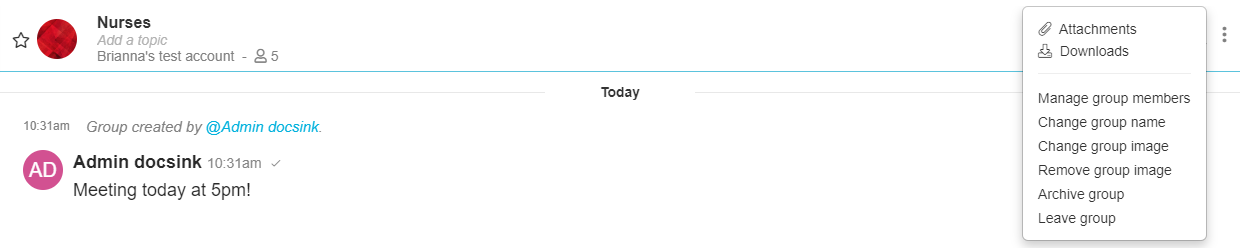
-To add a user to the group, search for the user you would like to add then click 'Add'
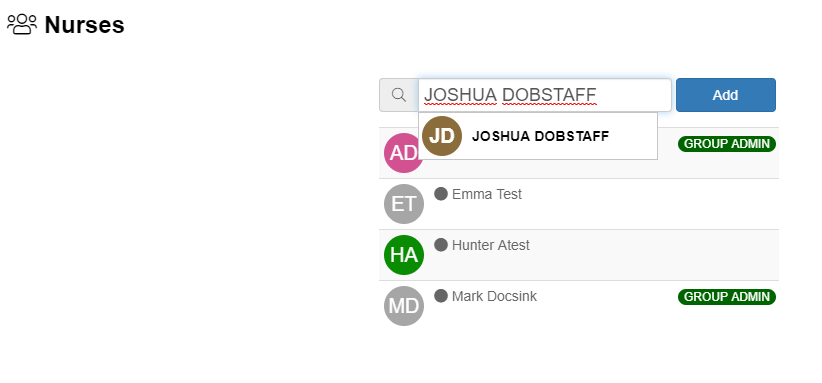
-The user will immediately be added to the group
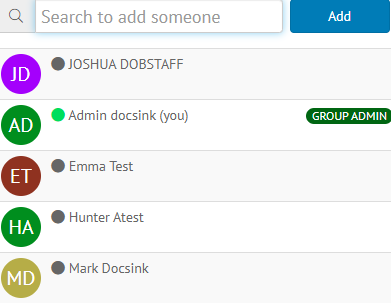
-To remove a user from the group, hover over the tile of the person, click the down arrow, then click 'Remove' to officially remove the user from the group
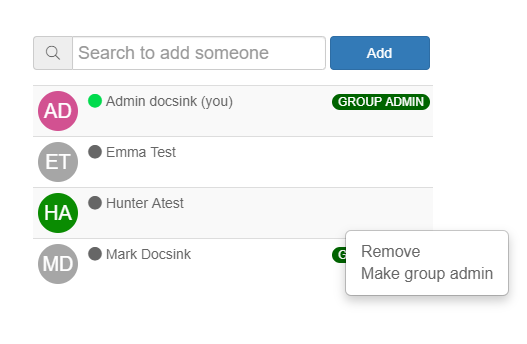
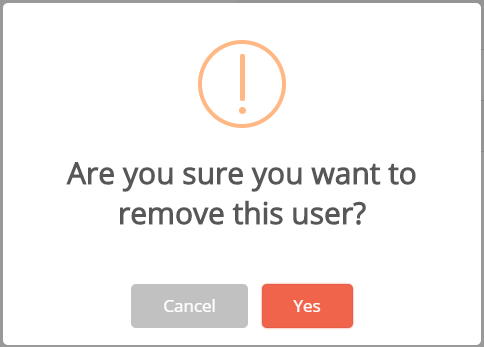
-1.png?height=120&name=DI%20Logo%20Dark%20(2)-1.png)