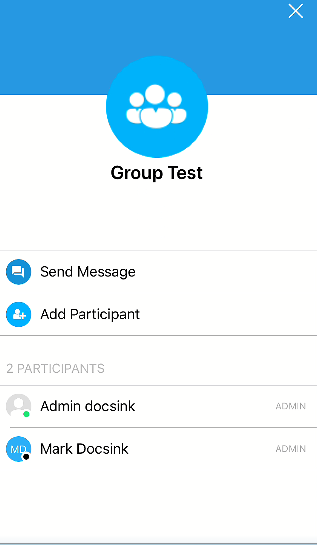- Help Center
- Mobile App
- Editing Groups
Adding Users to a Group from Mobile App
How to add a user to a group from your DocsInk Mobile App
● Note: If you create a Direct Message group from the mobile you cannot add participants later on - you will need to create a new Direct Message group and add the new user. If you create a Private Group from the desktop then you can add participants later on.
● To add a user to a Group you must be the group admin
● Select the group, Then Tap the group name at top of screen - ex. 'Group Test'
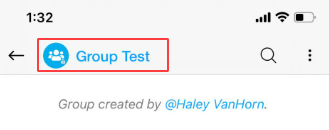
● Here you can select 'Add Participant' and search the name of the user you would like to add
● You can also see all of the current users in the group
-1.png?height=120&name=DI%20Logo%20Dark%20(2)-1.png)