This article gives an overview of how to add new action items and how to edit action items
To add new action items in DocsInk Desktop Application
- Click on “Lists” from the left margin and then “CCM”
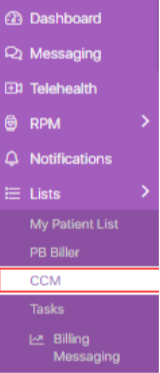
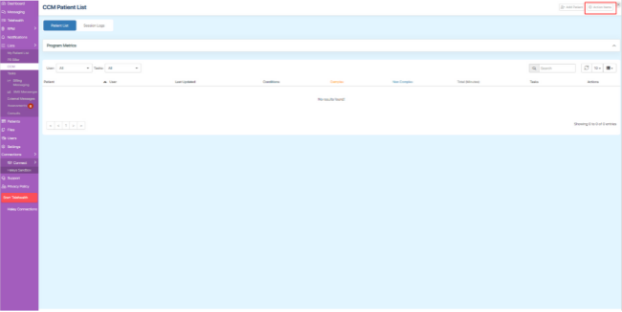

- Select ‘+ Add New”


To edit an action item
- From the Action Items list view, click on the Action Item that you wish to edit

- Click in the fields under ‘Title’ and ‘Default Time Length’ to customize the fields
- To make an Action Item Inactive, toggle next to ‘Active’

- Select ‘Save’

last reviewed 03/28/2022
-1.png?height=120&name=DI%20Logo%20Dark%20(2)-1.png)