As the patient, there is no need to download any additional software or application to your device in order to complete your telehealth appointment.
The only thing you need is a smart device (smartphone, tablet, computer) that has a camera, microphone, and cellular/Wi-Fi connection.
Before your appointment, you will receive appointment reminders:
- Receive a 24 Hour Notification
- 24 hours prior to your appointment you will receive a text message to confirm your appointment. Tap the link and select “Yes” to confirm.
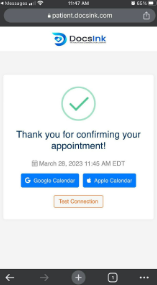
- 24 hours prior to your appointment you will receive a text message to confirm your appointment. Tap the link and select “Yes” to confirm.
- Receive a 1 Hour Notification
- 1 hour prior to your appointment, you will receive a reminder text message.
- NOTE: if you did not confirm your appointment from the reminder above, you will not receive this 1 hour reminder.
- Receive a Check In Notification
- 5 minutes prior to your scheduled appointment time, you will receive a message via text and/or Email to Check In for your appointment.
- Throughout the check in process, your mobile web browser will ask you to allow access to your microphone and camera. You are required to allow these settings. If you’d like to disable your camera and microphone before entering the telehealth call, you will be able to do this later.
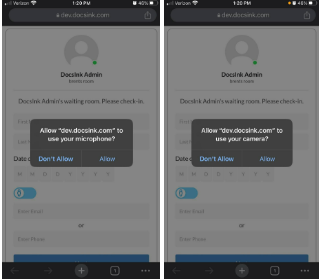
- You will be prompted to check into the virtual waiting room. Fill out the required fields and click “Check in”
- Your doctor might have multiple appointment times throughout their day. This is where you will select your designated appointment time. Then click “Check-In”
- 5 minutes prior to your scheduled appointment time, you will receive a message via text and/or Email to Check In for your appointment.
- Virtual Waiting Room
- You are now checked into the virtual waiting room. At the top of your screen, you will be given the option to:
- Test your connection
- Test your microphone
- Test your camera
- You are now checked into the virtual waiting room. At the top of your screen, you will be given the option to:
- Wait for your provider
- Simply wait for your provider to join the call from this screen. Once your provider starts the call, your screen will automatically refresh.
- WAIT ON THIS SCREEN.
- Select Your Joining Options
- You will have the option to enable or disable your microphone and camera. If your camera is enabled, you will also have the option to enable the blur background setting.
- When ready, click “Join Now”.
- Wait for Provider to Join the Call
- Again, wait for your provider. Your screen will refresh when they have started the call.

- Again, wait for your provider. Your screen will refresh when they have started the call.
- Congrats! You have successfully joined your telehealth appointment.

-1.png?height=120&name=DI%20Logo%20Dark%20(2)-1.png)