Overview of Actions & Icon options available in a direct message thread
• Hover over a message to reveal the action & icons available in direct messaging

• To react to a message with an emoji, click the smiley face icon to add

• To select an Action click the 3 dot icon/ellipses to reveal the options

• Selecting ‘Reply’ or double clicking a message will attach your response to the original message

• ‘Share’ a message allows you send that message by entering a user name or group and click Share - the selected users or group will be notified of the new message

• ‘Pin to this conversation’ highlights and saves the message to be quickly accessed by clicking the thumbtack icon at the top of the message thread


• ‘Delete’ option is only available for the sender
** this is a user setting that can be managed by an administrator if they prefer that no messages be deleted
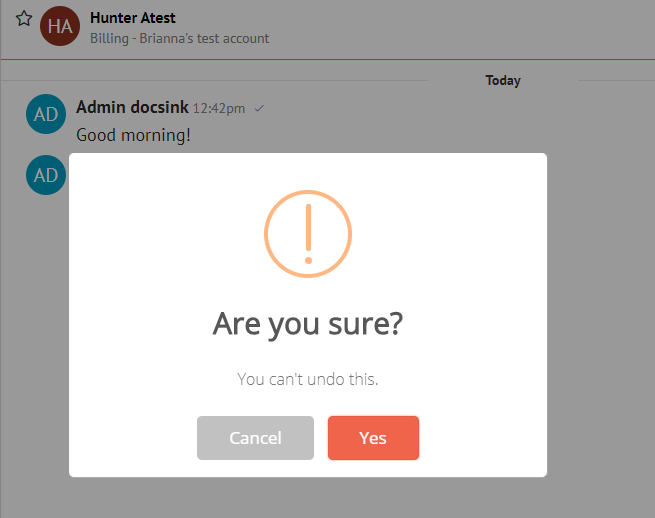
• ‘Edit’ allows the original sender to edit their original message and then click 'Save Changes' for the modified message to appear

• ‘Make it a Task’ creates a task and shows the selected message under the Notes section
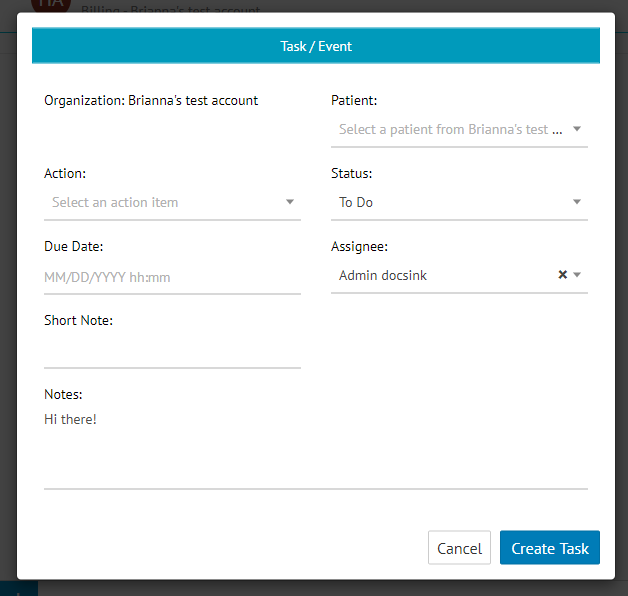
-1.png?height=120&name=DI%20Logo%20Dark%20(2)-1.png)