Download the DocsInk Mobile App - Native to iOS & Andriod Devices including iPAD
iPhone Users
-
Go to your App Store to download DocsInk's mobile application on iPhone
-
In the App Store, select the magnify glass icon in bottom right corner & type 'DocsInk' in search bar
-
Select 'DocsInk Connect' to download
-
Select 'Open'
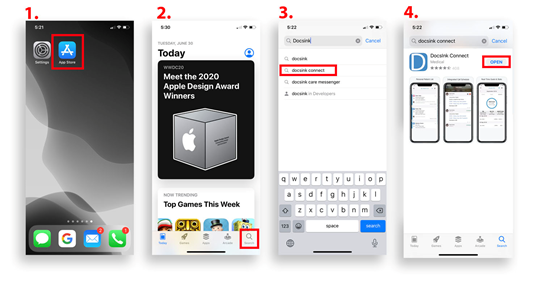
-
Select 'Allow' to turn on push notifications
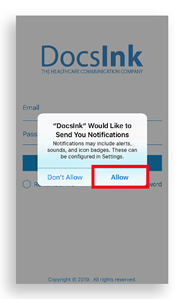
-
Enter User Name (this should be the email address used to create your account) & Password
-
If you do not remember your password you can click 'Forgot Password' to be sent a link to reset it*
-
Tap circle next to 'Remember Me' to keep your username saved for a quicker login in the future*
-
Select Yes to use fingerprint/face login
Keep in mind - DocsInk will time out after 2 hrs of idle time to maintain security of the information, setting an alternate login will allow you quick access while maintaining the security of the PHI
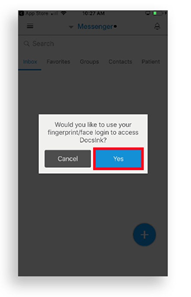
-
When you Login, you'll be taken to the Inbox Messenger screen
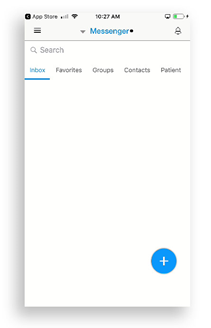
-1.png?height=120&name=DI%20Logo%20Dark%20(2)-1.png)