- Help Center
- Telehealth V1
- Troubleshooting Telehealth
Enabling Browser Permissions: Chrome
Directions on how to enable camera and microphone settings on Chrome
When joining a telehealth call with your provider, it is important to enable DocsInk access to your camera and microphone. If you click 'Block' you will have to walk through the following steps to enable access.

1. Go to www.DocsInk.com
2. To the left of the web address, click on the lock icon
3. Click on 'Site settings'
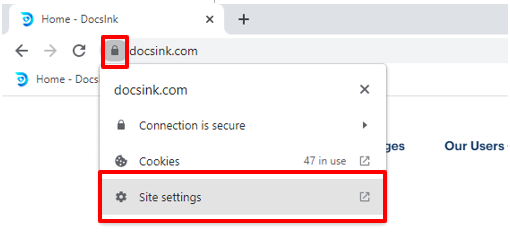
4. Click on the dropdown menu and select 'Allow' for both camera and microphone.
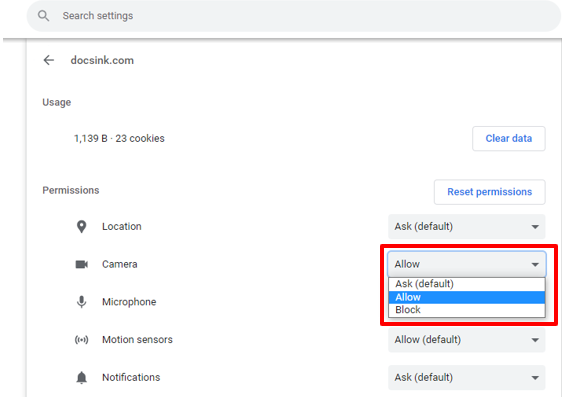
*If you follow these steps and still experience issues, please restart your device
-1.png?height=120&name=DI%20Logo%20Dark%20(2)-1.png)