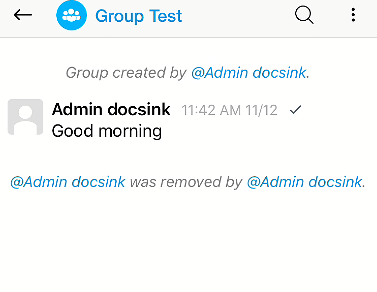Steps on how to remove a group member or make a member an admin from your DocsInk mobile app
To Remove a User from Group or Make a User a Group Admin
-
Select the 'Groups' tab at the top of your screen and select the group you would like to make these changes to
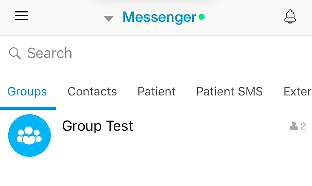
● Select the group, Then Tap the group name at top of screen - ex. 'Group Test'
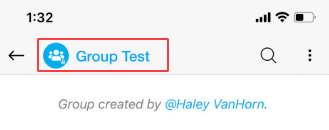
● Here you can see all of the current users in the group
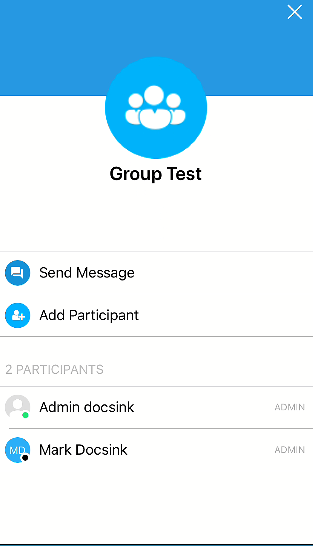
● Press and Hold the user name to display these options
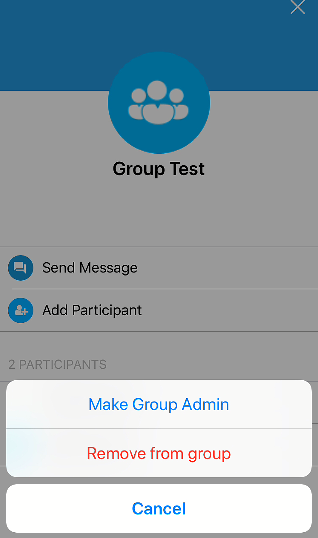
● Keep in mind, you cannot remove yourself from the group if you are the only admin in the group. You must assign someone else to be the group admin before leaving
● If a user is removed, the group is notified of the change
-1.png?height=120&name=DI%20Logo%20Dark%20(2)-1.png)