This article gives an overview of how to attach a patient to your DocsInk message string
-
Choose the individual or group contact that you wish to send patient information to
-
Click the '+' Next to the message entry area

-
Select 'Patient Information'

-
In the Patient Name field - Search and select the Patient Name whose information you wish to send or click 'create new' to create a new patient
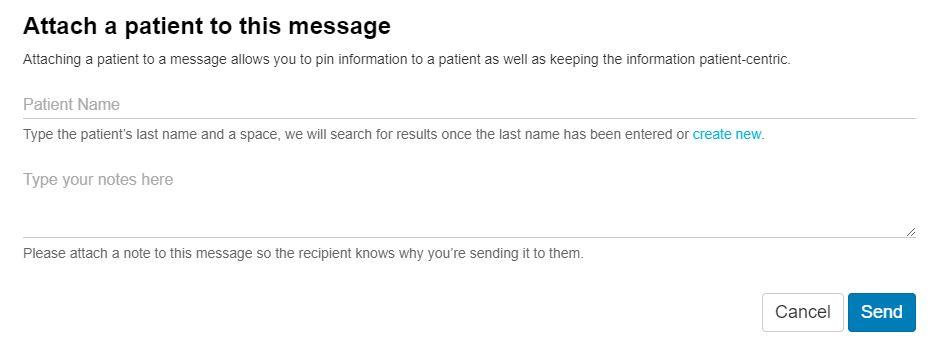
-
Type any notes that you wish to include with the Patient Information message
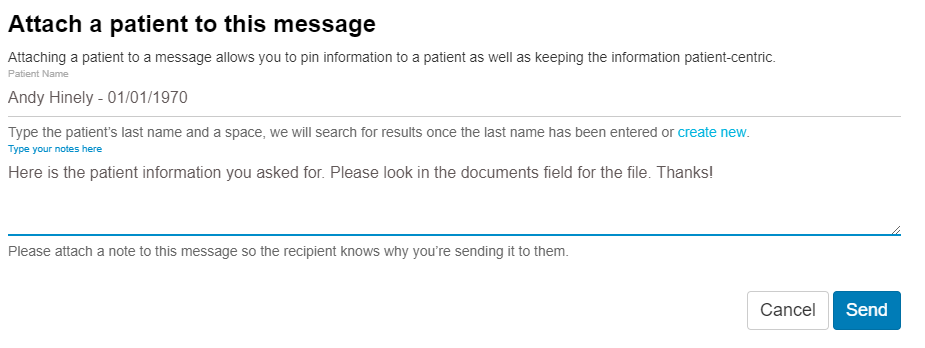
-
Select Send
-
Once your message has been sent it will look similar to the preview below

-
To access the patient profile the recipient will simply need to click the name in blue beside Patient:

-
This will open the patient profile view

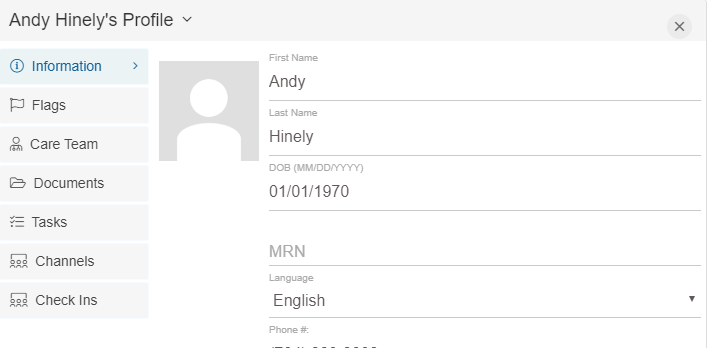
-1.png?height=120&name=DI%20Logo%20Dark%20(2)-1.png)