Create Public and Private Groups, Add Users, Remove Users, Add Group Administrators, and Leave Group from the Mobile App
-
To Create a Group from your DocsInk Mobile app start in DocsInk Messenger
-
You can navigate to the Messenger view by selecting the three horizontal lines in the top left corner and then tapping Messenger

-
From the Messenger view start under the 'Inbox' tab accross the top of the screen
-
Then tap the blue circle with a '+' in the bottom right corner
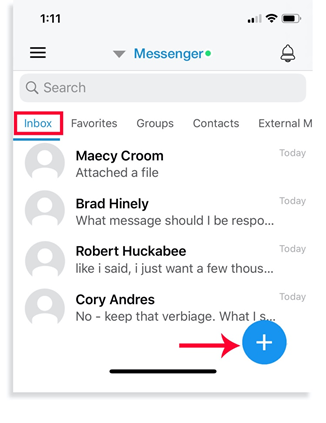
-
Once you tap the '+' , Search and select the users you want to add to your group. You must select at least two or more users for 'Group' options to appear

● Once you have selected two or more users for your group you can toggle for
Direct Message - a private group conversation that only added users can see
- or -
Public Group - you must add a Group Name and anyone in your organization can see and send within the message thread
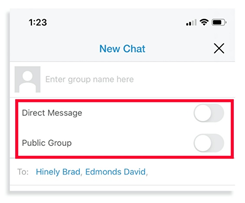
● Once you type and send your message to the selected group the group will be created and everyone in the group will be notified that they were added to the group
● To see all of your groups select the 'Groups' tab at the top of screen

-1.png?height=120&name=DI%20Logo%20Dark%20(2)-1.png)