Add your patient and start a telehealth session right away! They do not need to download anything! Just have a computer or mobile device.
-
Once logged in to your DocsInk account, select 'Patients' from the left margin
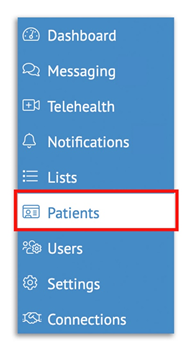
-
Select ‘Add a New Patient’ or search your Patients by name in the search bar
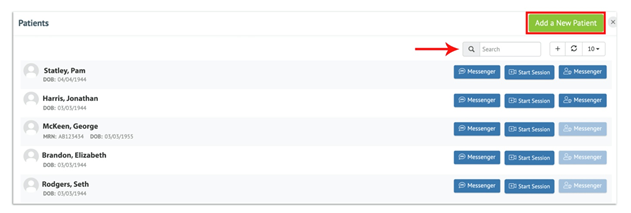
-
Fill out the New Patient Form- First Name, Last Name, Date of Birth, toggle for Male/Female, Phone Number and Email are required fields - Click Save
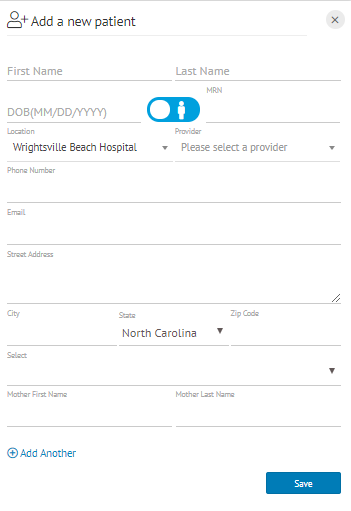
-
Once your patient has been added, start a telehealth session by clicking the blue 'Start Session' tab

-
Now you have the option to send the Telehealth Invitation to the patients email address or with our Premium Productivity accounts send an invite directly to a patient's mobile phone number through SMS text
-
To send via SMS Message you will first need to Provision a Phone Number

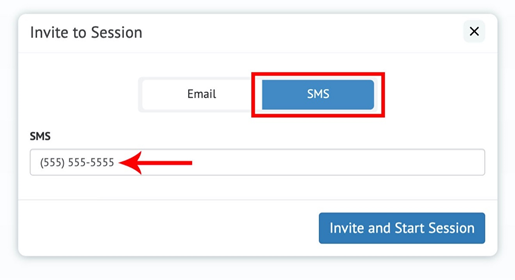
-
Once the invitation has been sent a new window opens
-
Select Join Now with Camera and Microphone on to ensure full Telehealth Connection

-
Patient receives Telehealth invite link via SMS / email
-
Patient selects Join Now with Camera and Microphone on to ensure full Telehealth connection

-

DocsInk Additional Options during Telehealth Sessions

-
Chat - Communicate via text during session
-
Charge - available for Clinician once patient joins session; charge can be submitted at any time during session
-
Phone # - provides session number and passcode for security
-
Link - copy and pasted to invite any additional participants
-
Users - displays all participants in the call (allows to mute participants as needed)
- PiP - Picture in picture (allows session to continue as a pinned picture while moving to other documents/web pages/ applications)
-
Blur Bg - allows user to blur their background to the patient
-
Screen - participates can share documents / lab results / radiology images etc.
-
Mic - Mute yourself as needed
-
Video - Turns video off / on as needed
-
Settings - Flips camera view from front to back
-
Leave - Leaves session open for all other participants
-
End - ends the call for all participants
-
Follow these steps to Create an Appointment and start a Telehealth Visit Click here for these steps!
-
Find steps on how to create a Custom Waiting Room by clicking here!
-1.png?height=120&name=DI%20Logo%20Dark%20(2)-1.png)